With AmazonBasics Monitor Arm sales all over the world , more and more customer got their Amazon Basics Monitor Arm. There comes checking for :
AmazonBasics Monitor Arm Manual
B00MIBN16O Single Monitor Stand Lift Engine Arm Mount
Assembly Instructions Installation Steps
Amazon Basics Monitor Arm Manual
Amazon Basic monitor arm manual
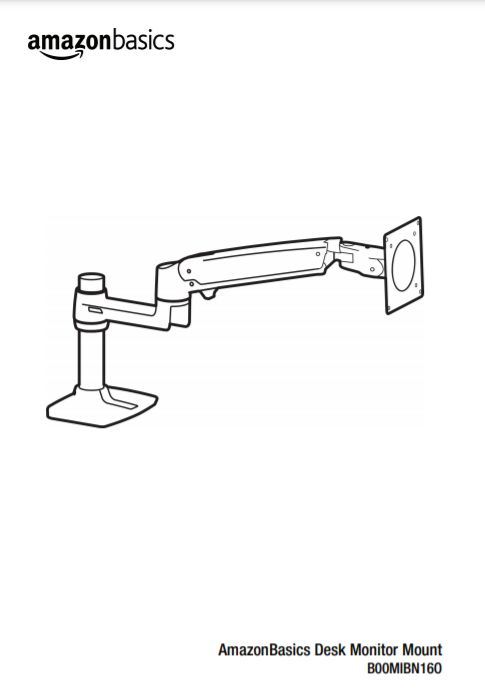
Amazonbasics desk monitor mount B00MIBN16O
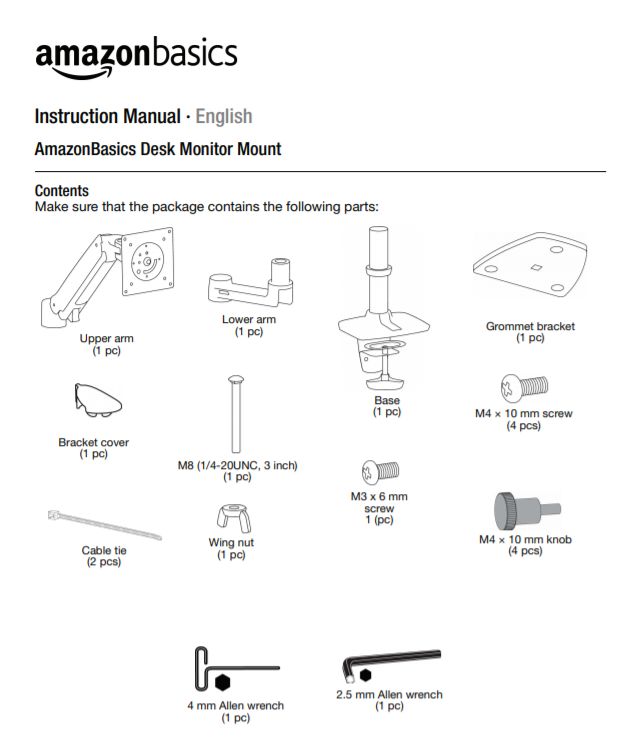
AmazonBasics Desk Monitor Mount Manual Instructions
Content: make sure that the package contains the following parts:
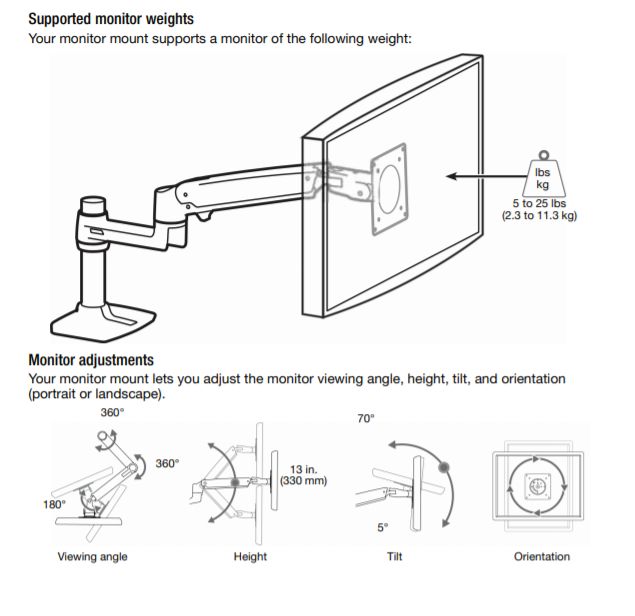
Supported Monitor weights
Your monitor mount supports monitor of the following weight
Monitor adjustments
Your monitor mount lets you adjust the monitor viewing angle, height, tilt, and orientation ( portrait or landscape)
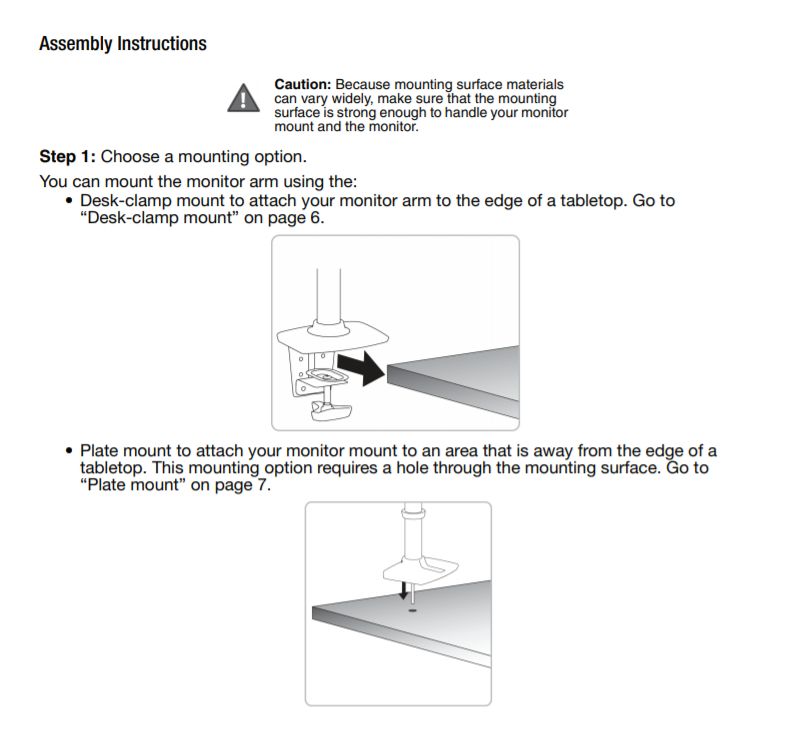
Assembly Instructions
caution: Because mounting surface materials can vary widely, make sure that the mounting surface is strong enough to handle your monitor mount and the monitor.
Step 1: Choose a mounting option.
You can mount the monitor arm using the:
Desk-clamp mount to attach your monitor arm to the edge of a tabletop. Go to “Desk-clamp mount” on page 6.
Plate mount to attach your monitor mount to an area that is away from the edge of a tabletop. This mounting option requires a hole through the mounting surface. Go to “Plate mount” on page 7.
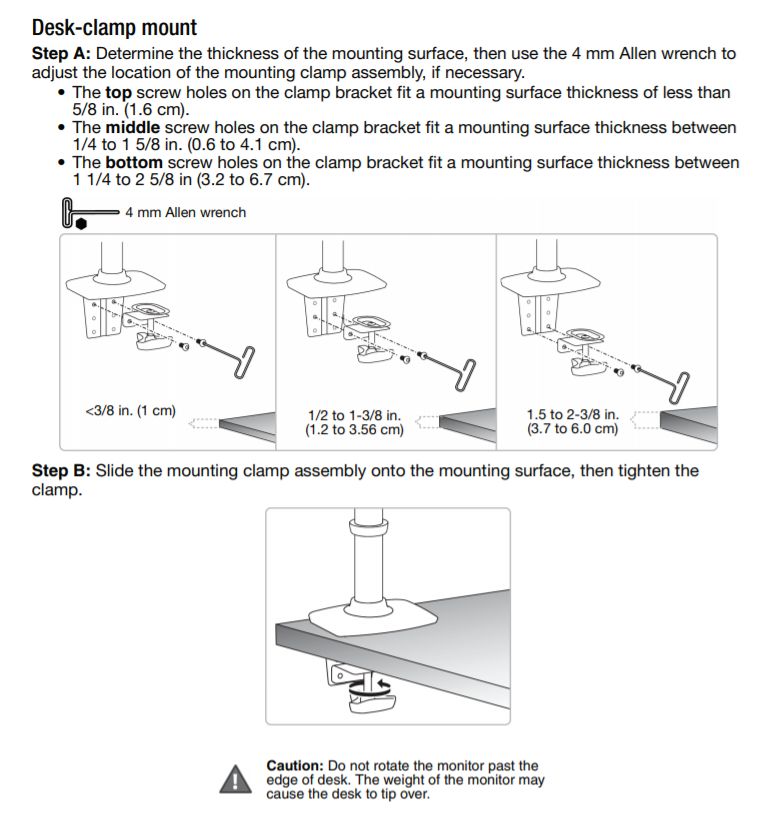
Desk-clamp mount
Step A: Determine the thickness of the mounting surfaceo than use the 4 mm Allen Wrench to adjust the location cf the mounting clamp assembly. if necessary.
a. The top screw holes on the clamp bracket fit a mounting suflace thickness of less than
5/8 in. (1.6cm).
b. The middle screw holes on the clamp bracket fit a mounting surface thickness between
1/4 to 1 5/8 inch (0.6 to 4.1cm).
- The bottom screw holes on the clamp bracket fit a mounting surlace thickness between
1 1/4 to 2 5/8 in (3.2 (a 6.7 cm).
Step B: Slide the mounting clamp assembly onto the mounting suflace, then lighten the
clamp.
Caution: Do not rotate the monitor past the edge of desk. The wight of the monitor may cause the desk to tip over
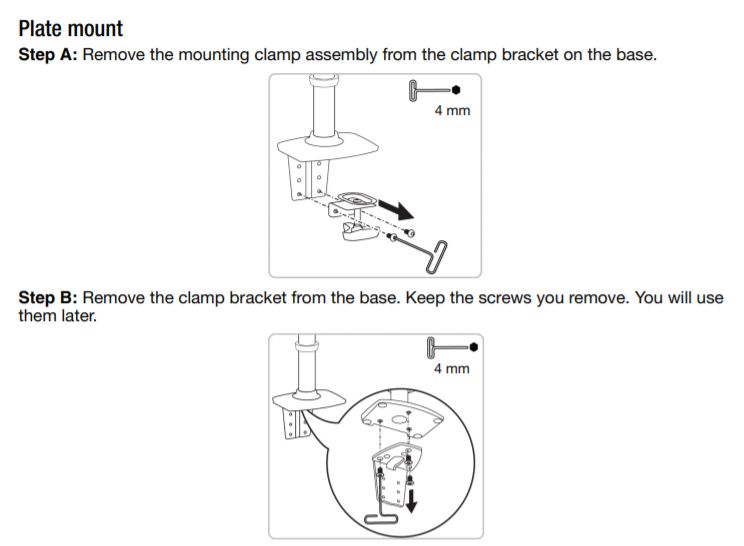
Plate mount
Step A: Remove the mounting clamp assembly from the clamp bracket on the base.
Step B: Remove the clamp bracket from the base. Keep me screws you remove. You will use mam later.
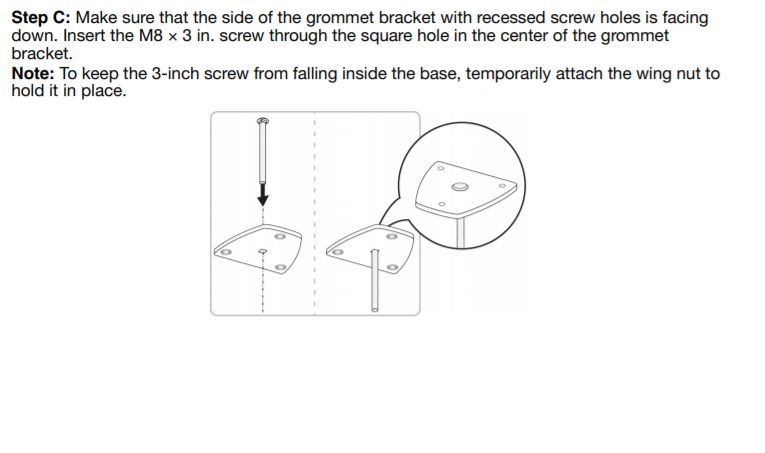
Step c: Make sure that the side of me grommet bracket with recessed screw holes is facing down. Insert me m8 x 3 in. screw through the square hole in me center of the grommet bracket
Nola: To keep the 3-inch screw from falling inside the base, temporarily attach the wing nut to hold it in place.
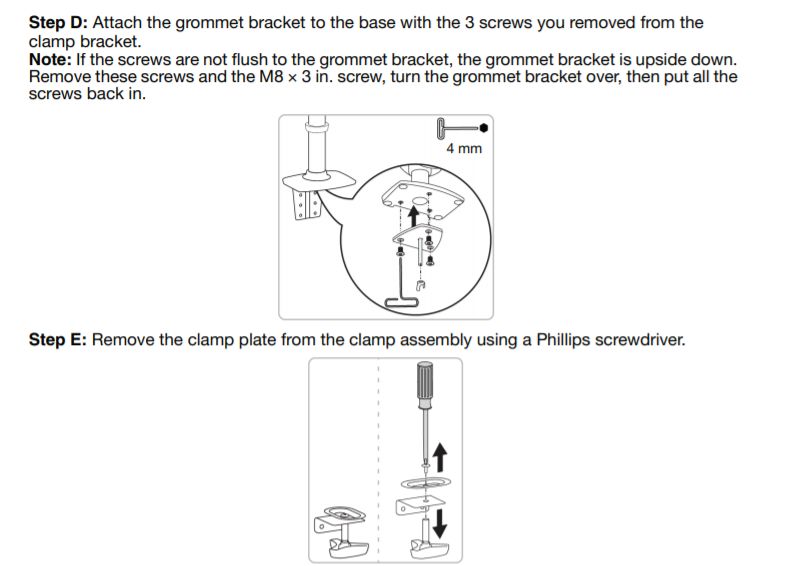
Step D: Attach the grommet bracket to the base with me 3 screws you removed from the clamp bracket.
Note: if the screws are not flush to the grommet bracket, the grommet mum is upside down.
Remove these screws and the Ma x 3 in. screw, turn me grommet bracket over, then put all me screws back in.
Slap E: Remove ma clamp plate from the clamp assembly using a Phillips screwdriver.
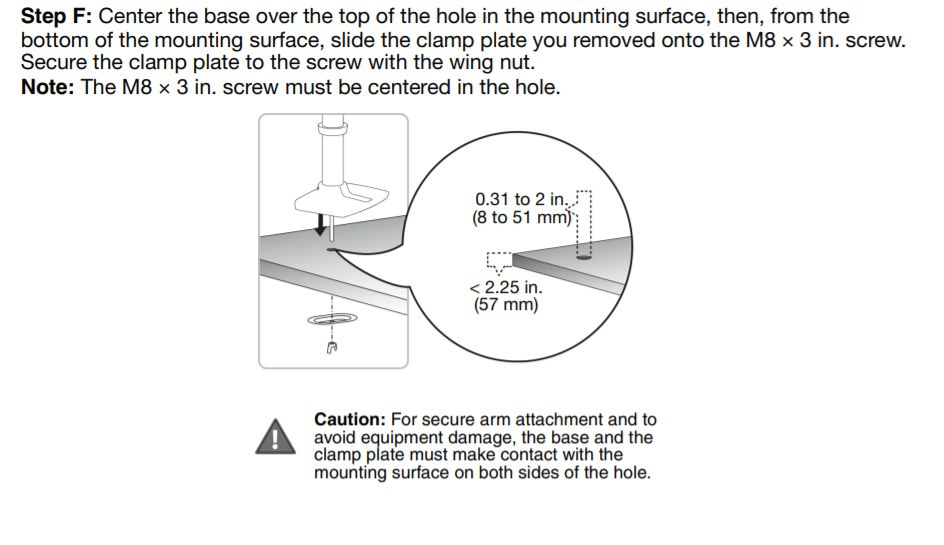
Step F: Center the base over the top of the hole in the mounting surface, then, from the bottom of the mounting surface, slide the clamp plate you removed onto the M8 x 3 inch. screw.
Secure the clamp plate to the screw with the wing nut.
Note: The M8 x 3 in. screw must be centered in the hole.
Caution: For secure arm attachment and to avoid equipment damage, the base and the clamp plate must make contact with the mounting surface on both sides of the hole.
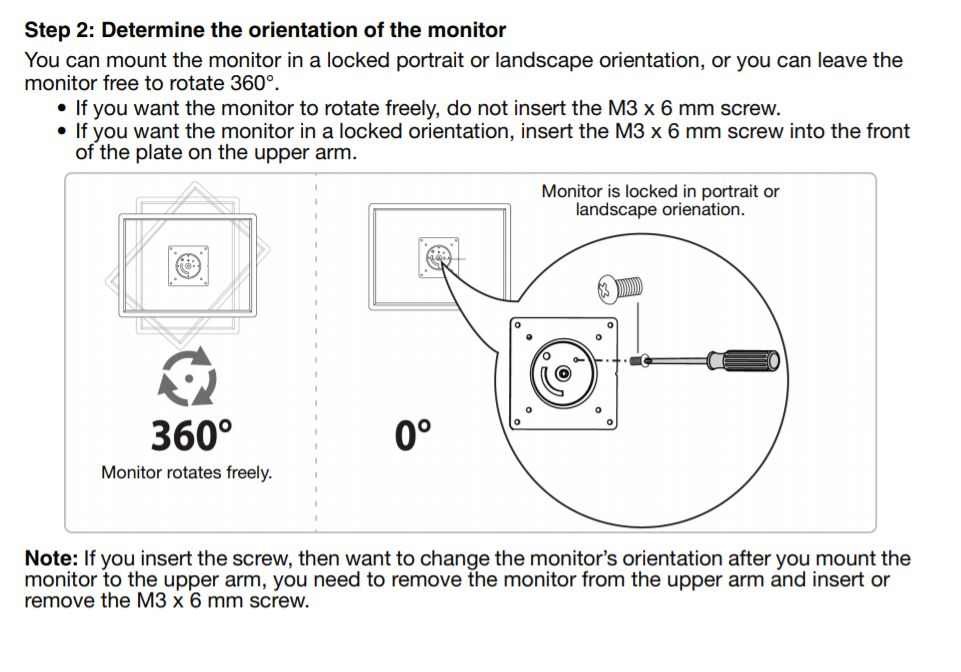
Step 2: Determine the orientation of the monitor
You can mount the monitor in a locked portrait or landscape orientation, or you can leave the
monitor free to rotate 360°.
- If you want the monitor to rotate freely, do not insert the M3 x 6 mm screw.
- If you want the monitor in a locked orientation, insert the M3 x 6 mm screw into the front of the plate on the upper arm.
Monitor is locked in portrait or landscape orienation.
Monitor rotates freely.
Note: If you insert the screw, then want to change the monitor’s orientation after you mount the monitor to the upper arm, you need to remove the monitor from the upper arm and insert or remove the M3 x 6 mm screw.
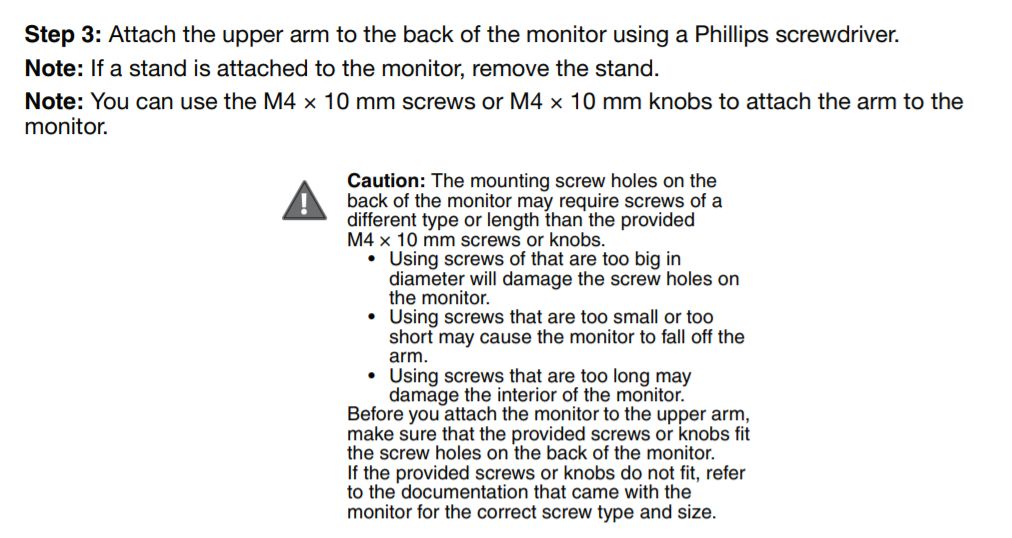
Step 3: Attach the upper arm to the back of the monitor using a Phillips screwdriver.
Note: If a stand is attached to the monitor, remove the stand.
Note: You can use the M4 x 10 mm screws or M4 x 10 mm knobs to attach the arm to the monitor.
Caution: The mounting screw holes on the back of the monitor may require screws of a different type or length than the provided M4 x 10 mm screws or knobs.
- Using screws of that are too big in diameter will damage the screw holes on the monitor.
- Using screws that are too small or too short may cause the monitor to fall off the arm.
- Using screws that are too long may damage the interior of the monitor.
Betore you attach the monitor to the upper arm, make sure that the provided screws or knobs fit the screw holes on the back of the monitor.
It the provided screws or knobs do not fit, refer to the documentation that came with the monitor for the correct screw type and size.
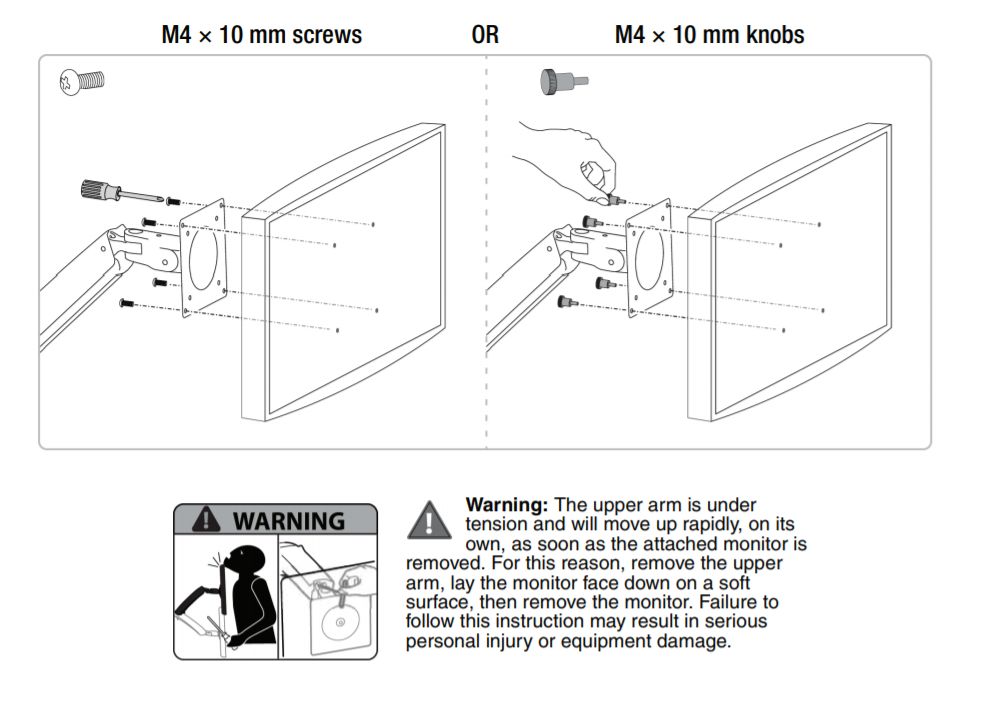
M4 x 10 mm screws OR M4 x 10 mm knobs
Warming: The upper arm is under tension and will move up rapidly, on its awn, as soon as the attached monitor is removed. For this reason, remove the upper arm, lay the monitor face down on a soft surface, then remove the monitor. Failure to follow this instruction may result in serious personal injury or equipment damage.

Step 4: Slide the lower arm onto the base. Slide the upper arm over the lower arm, then insert the bracket cover into the top of the upper arm. The cover should snap into place.
Note: To remove the bracket cover, use a flathead screwdriver to pry off the cover.
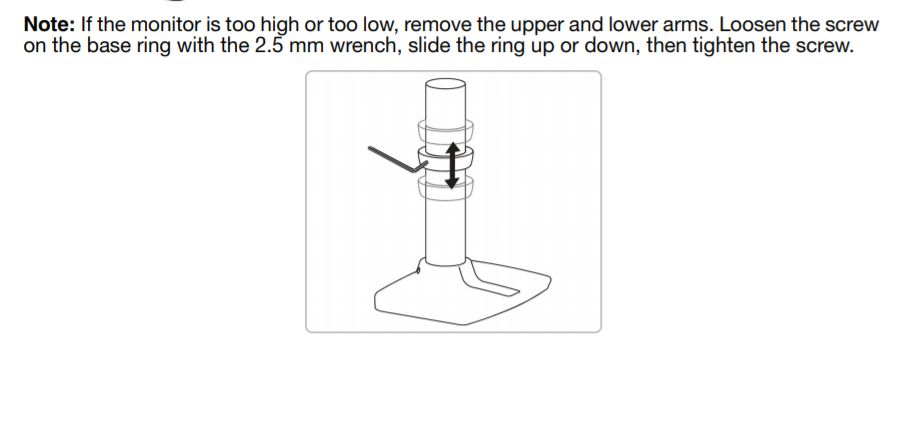
Note: If the monitor is too high or too low, remove the upper and lower arms. Loosen the screw on the base ring with the 2.5 mm wrench, slide the ring up or down, then tighten the screw.
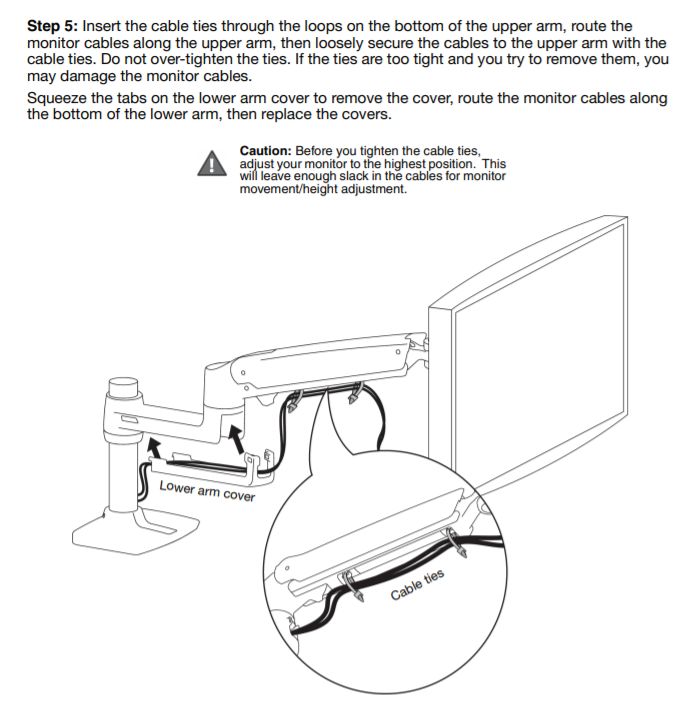
Step 5: Insert me cable ties through the loops on the bottom of the upper arm, route the monitor cables along the upper arm. then loosely secure the cables to me upper arm with me cable ties. Do not over—tighten the ties. If the ties are too tight and you try to remove them. you may damage the monitor cables.
Squeeze the tabs on the tower arm covert. remove the cover, route me monitor cables along the bottom of the lower arm, then replace the covers.
Caution: Before you tighten the cable ties. adjust your monitor to the highest position. This will leave enough slack in the cables for monitor movement/ height adjustment.
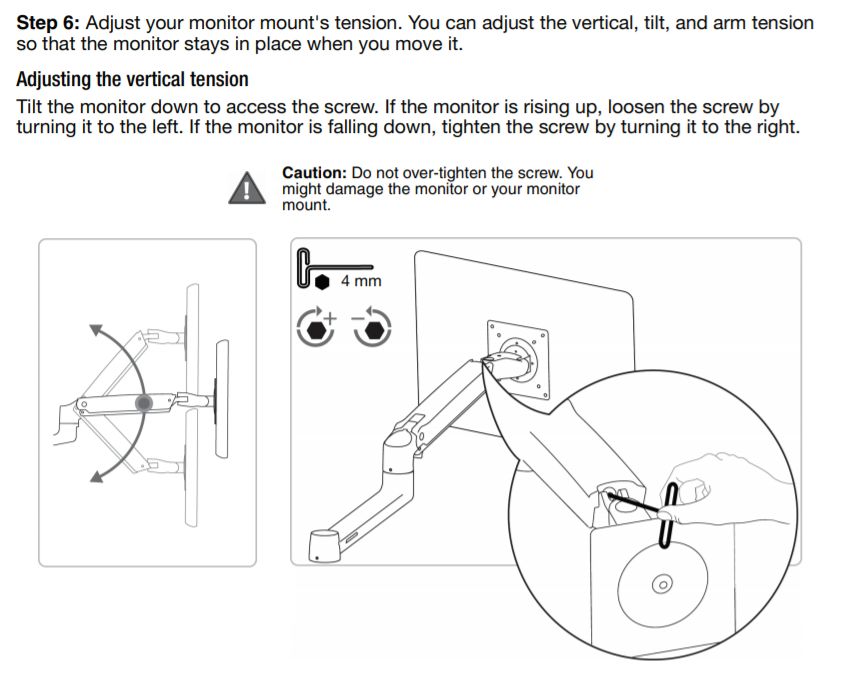
Step 6: Adjust your monitor mount’s tension. You can adjust the vertical, tilt, and arm tension so that the monitor stays in place when you move it.
Adjusting the vertical tension
Tilt the monitor down to access the screw. If the monitor is rising up, loosen the screw by turning it to the left. If the monitor is falling down, tighten the screw by turning it to the right.
Caution: Do not over-tighten the screw. You might damage the monitor or your monitor mount.
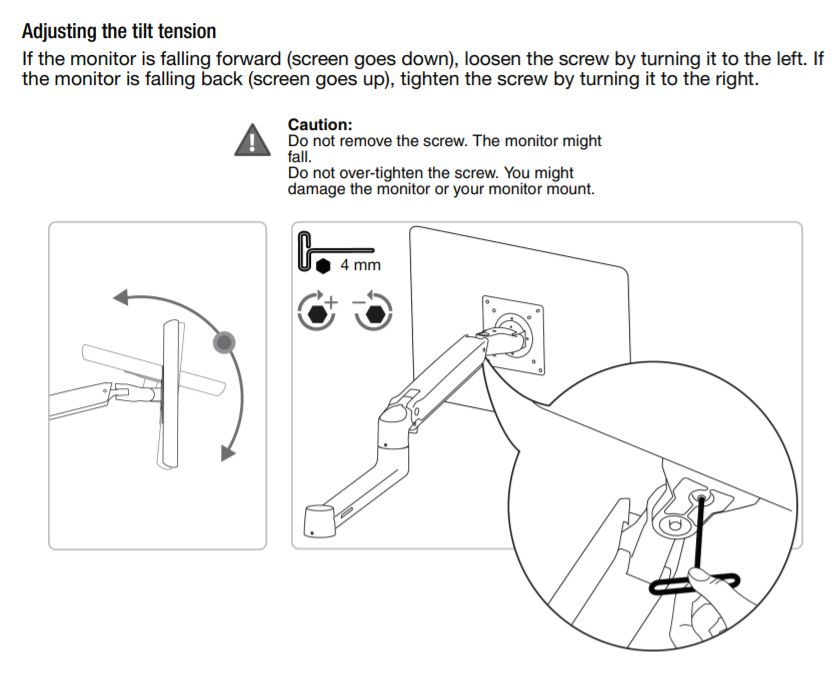
Adjusting the tilt tension
If the monitor is falling forward (screen goes down), loosen the screw by turning it to the left.
If the monitor is falling back (screen goes up), tighten the screw by turning it to the right.
Caution:
Do not remove the screw. The monitor might fall.
DO not over-tighten the screw. You might damage the monitor or your monitor mount.
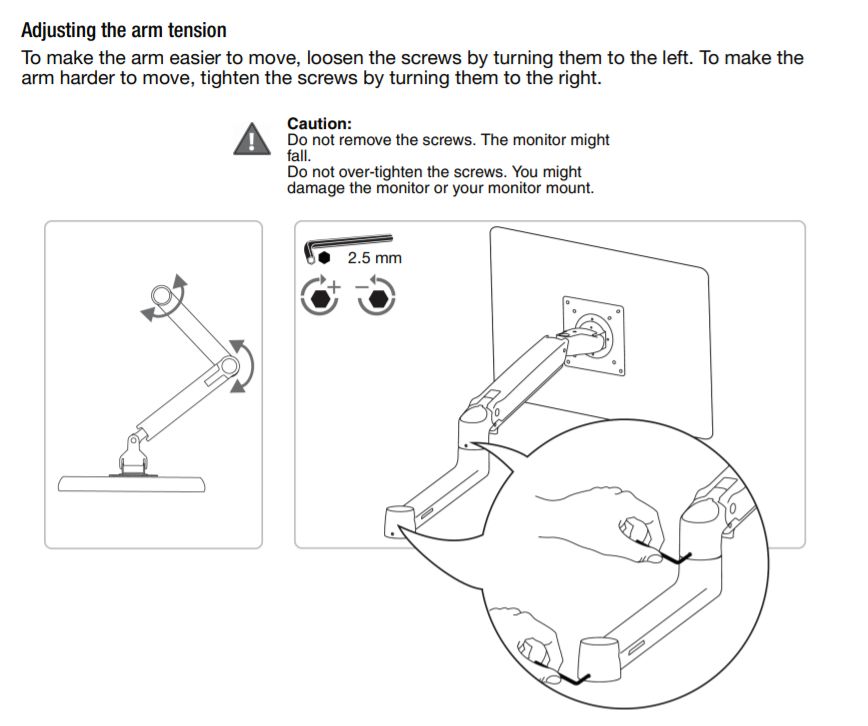
Adjusting the arm tension
To make the arm easier to move, loosen the screws by turning them to the left. To make the arm harder to move, tighten the screws by turning them to the right.
Caution:
Do not remove the screws. The monitor might fall
Do not over-tighten the screws. You might damage the manner or your monitor mount.
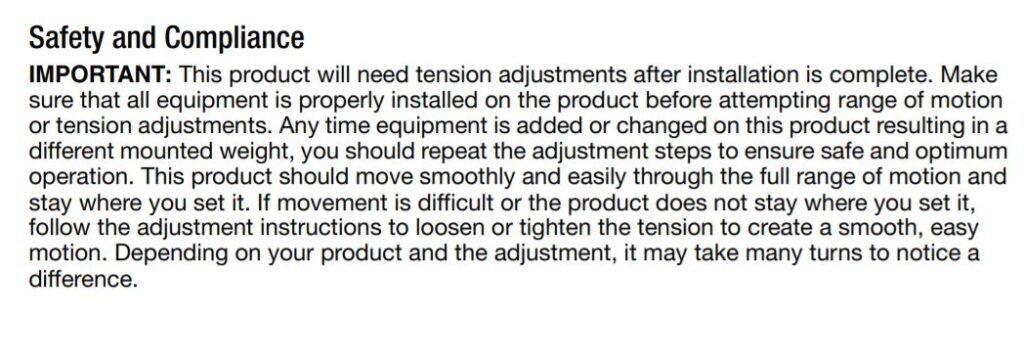
Safety and Compliance
IMPORTANT: This product will need tension adjustments after installation is complete. Make sure that all equipment is properly installed on the product before attempting range of motion or tension adjustments. Any time equipment is added or changed on this product resulting in a different mounted weight, you should repeat the adjustment steps to ensure safe and optimum operation. This product should move smoothly and easily through the full range of motion and stay where you set it. If movement is difficult or the product does not stay where you set it, follow the adjustment instructions to loosen or tighten the tension to create a smooth, easy
motion. Depending on your product and the adjustment, it may take many turns to notice a difference.
Amazon basic single monitor arm
Amazonbasics single monitor display mounting arm manual
Amazon Basics Premium Single Monitor Stand manual
Amazon monitor arm basic monitor stand
Amazon basic premium monitor arm
Amazon basic monitor arm mount
Amazonbasics monitor stand
