With large quantity sales of Amazon basics Mouse,more and more Amazonbasics customer have their problem while using,such as Amazonbasics Mouse Won’t Connect? Amazonbasics Mouse Not Working? Amazon Basic Mouse Not Connecting? How to connect amazonbasics wireless mouse? Amazon basic wired mouse not working? We have collect customer’s problem we found most of not work problem is the mouse connect problem
Amazonbasics Mouse Won’t Connect
Amazon Basic Mouse Not Connecting?
How to connect amazon basics mouse?
For Amazon Basics Wireless Mouse:
1. For Amazon Basics Wireless Computer Mouse with USB Nano Receiver – Black not connecting

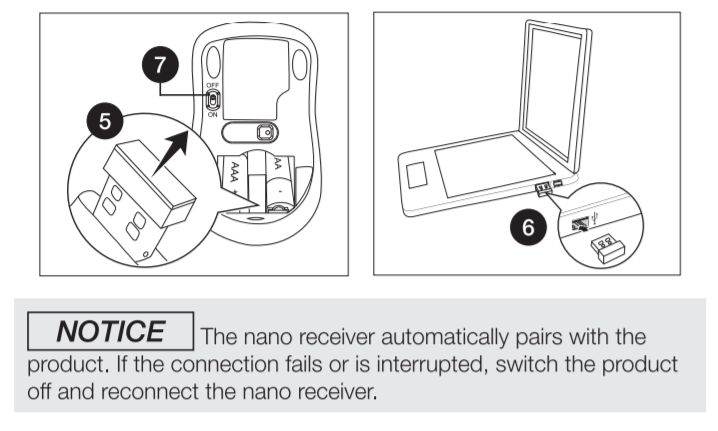
Please following this solution:
The nano receiver automatically pairs with the product. If the connection fails or is interrupted, switch the product off and reconnect the nano receiver.
2.For Amazon Basics Ergonomic Wireless PC Mouse – DPI adjustable – Black not connect

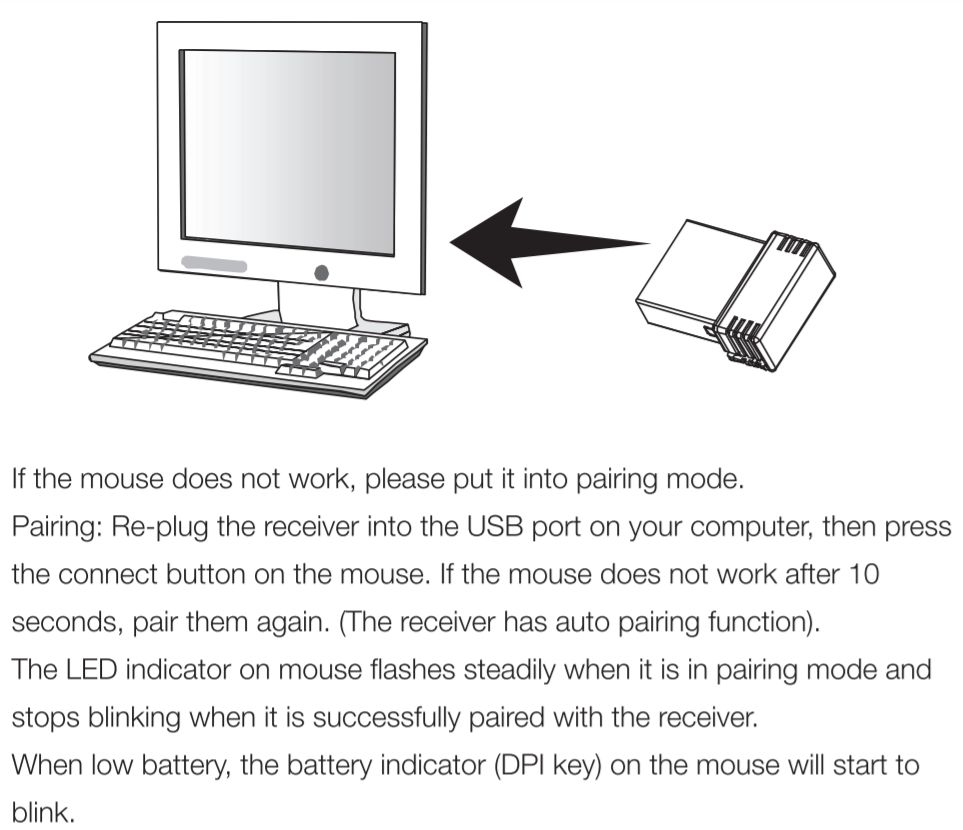
If the mouse does not work, please put it into pairing mode.
Pairing: Re-plug the receiver into the USB port on your computer, then press the connect button on the mouse If the mouse does not work after 10 seconds, pair them again. (The receiver has auto pairing function).
The LED indicator on mouse flashes steadily when it is in pairing mode and
stops blinking when it is successfully paired with the receiver.
When low battery, the battery indicator( key) on the mouse will start to
blink.
3 for Amazon Basics Full-Size Ergonomic Wireless PC Mouse with Fast Scrolling not connecting

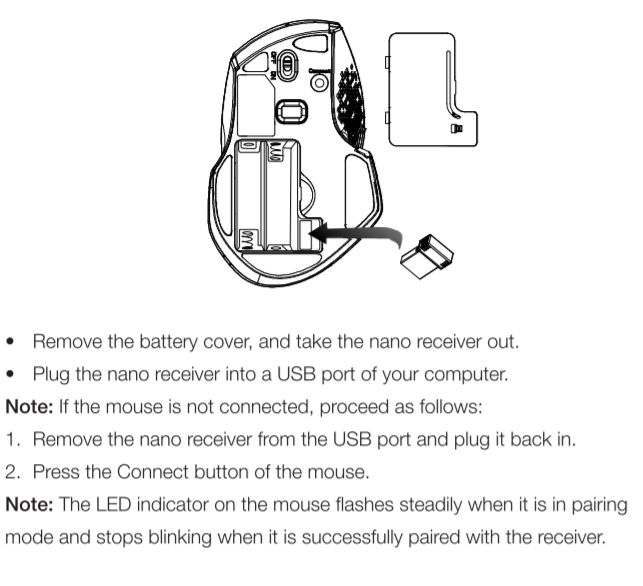
Remove the battery cover, and take the nano receiver out.
Plug the nano receiver into a USB port of your computer.
Note: If the mouse is not connected, proceed as follows:
- Remove the nano receiver from the USB port and plug it back in.
- Press the Connect button of the mouse.
Note: The LED indicator on the mouse flashes steadily when it is in pairing mode and stops blinking when it is successfully paired with the receiver.
4. for Amazon Basics Wireless Trackball Mouse not pairing

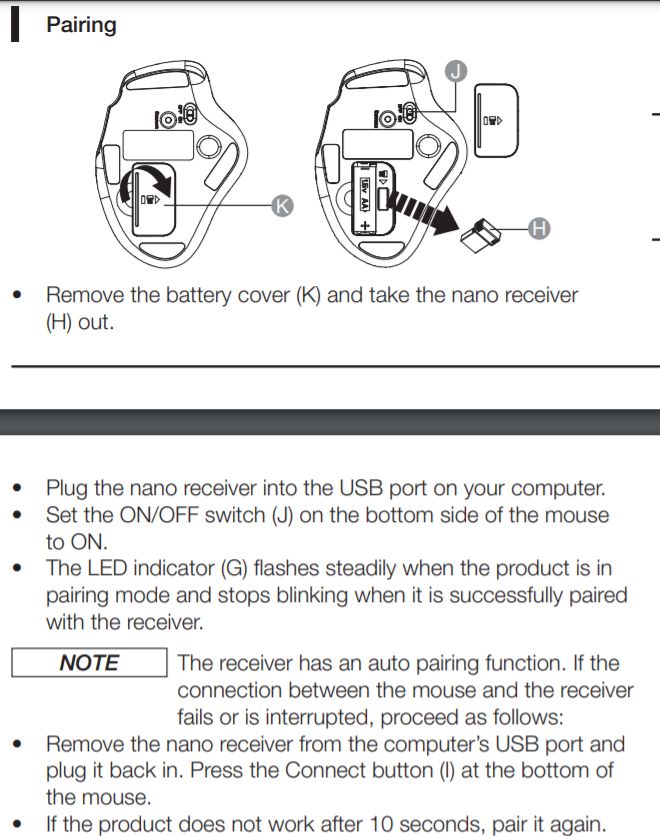
Pairing
Remove the battery cover () and take the nano receiver
(H) out.
Plug the nano receiver into the USB port on your computer.
Set the ON/OFF switch on the bottom side of the mouse
to ON.
The LED indicator flashes steadily when the product is in
pairing mode and stops blinking when it is successfully paired
with the receiver.
NOTE The receiver has an auto pairing function. If the
connection between the mouse and the receiver
fails or is interrupted, proceed as follows:
Remove the nano receiver from the computer’s USB port and
plug it back in. Press the Connect button(l) at the bottom of
the mouse.
If the product does not work after 10 seconds, pair it again.
For Amazonbasics Bluetooth Mouse:
for AmazonBasics Slim Wireless Bluetooth Mouse Silver not connecting

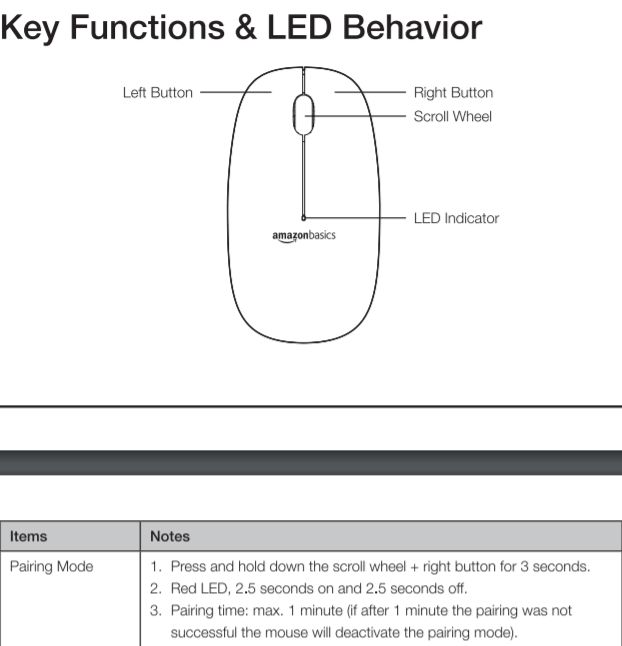
Key Functions LED Behavior
Pairing Mode
- Press and hold down the scroll wheel right button for 3 seconds.
- Red LED, 2.5 seconds on and 2.5 seconds off.
- Pairing time: max. 1 minute (if after 1 minute the pairing was not
successful the mouse will deactivate the pairing mode).
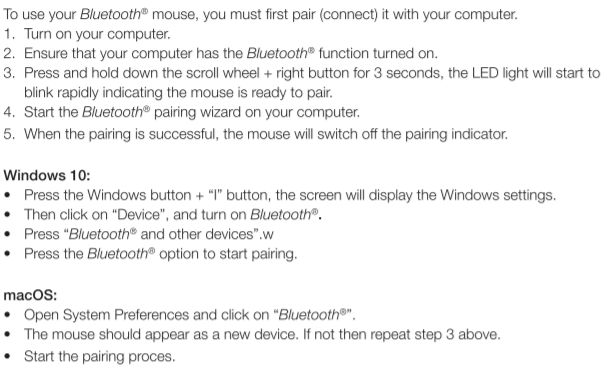
To use your Bluetooth mouse, you must first pair (connect) it with your computer.
The Steps as same as computer connecting Bluetooth device instructions:
- Turn on your laptop or computer.
- Ensure that your laptop or computer’s has the Bluetooth function turned on.
- Press and hold down the scroll wheel right button for 3 seconds, the LED light will start to blink rapidly indicating the mouse is ready to pair.
- Start the Bluetooth pairing wizard on your computer.
- When the pairing is successful, the mouse will switch off the pairing indicator.
- Windows 10:
Press the Windows button”” button, the screen will display the Windows settings.
Then click on “Device”, and turn on Bluetooth.
Press “Bluetooth and other devices”.w
Press the Bluetooth option to start pairing. - mac os:
Open System Preferences and click on “Bluetooth”.
The mouse should appear as a new device. If not then repeat step 3 above.
Start the pairing process.
For Amazon basic wired mouse:
Amazon basic wired mouse not working?
Amazonbasics wired mouse no need to pairing,it will install the driver automatically,please make sure you plug in well,if all you have down well,please contact amazon service,they will give you a satisfied solution!
for Amazon Basics 3-Button USB Wired Computer Mouse (Black), 1-Pack
For Amazon Basics PC Programmable Gaming Mouse | Adjustable 12,000 DPI, Weight Tuning
Amazonbasics Mouse Won’t Connect?
Amazonbasics Mouse Not Working?
Amazon Basic Mouse Not Connecting?
How to connect amazon basics mouse
How to connect amazonbasics wireless mouse
How to connect amazon basic mouse
Amazonbasics mouse connect
How to connect an amazon basic mouse
Amazon basics mouse connect
Amazon basic mouse not working
Amazon basics mouse not working
Amazonbasics wireless mouse not working
